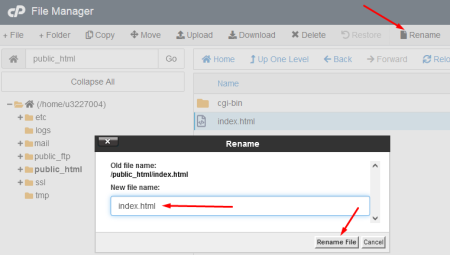File manager.
To open the File Manager, in the cPanel control panel, in the Files section, click the File manager button.

By default, File Manager opens the account's home directory. cPanel does not show hidden files by default, but you can turn them on. To do this, at the top right, in the toolbar, click the "Settings" button and check the "Show hidden files" option (files starting with ".")

Creating a file/folder. First go to the folder where you want to create the file/folder. Click the "+Folder" or "+File" button on the toolbar at the top left. In the prompt window, specify the folder name or file name (specify the extension for the file), also indicate the path where the file/folder will be created. Click the "Create New File" button. Your new file/folder will be created.
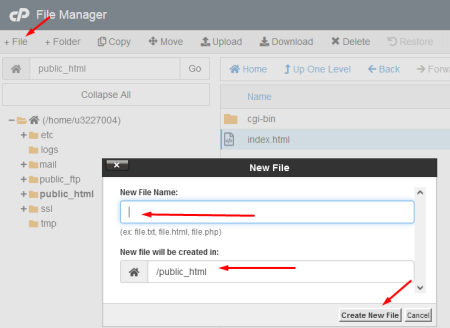
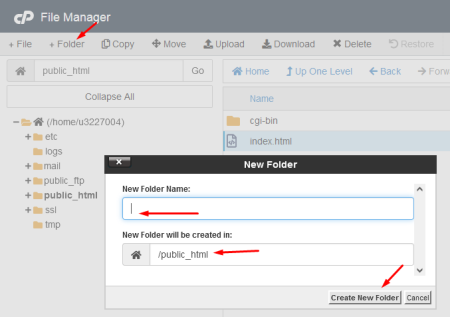
Copy. Select with the mouse what you want to copy (file or folder), and click the "Copy" button above it. Specify the file path where you want to copy the file or folder and click Copy Files.
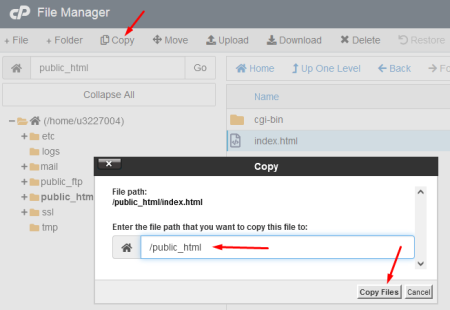
Move. You can move one or more files/folders. To move a single file or folder, select the one you want to move and click Move. Specify the file path where you want to move the file or folder and click Move File.
To copy or move multiple files/folders, click on the desired files or folders while holding down the Ctrl key, select multiple files/folders, and then click . "Copy/Move". Specify the desired destination location and click the Copy/Move Files button to complete the operation.
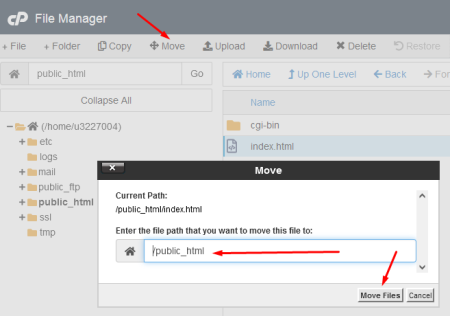
File upload. To upload a file through the File Manager, navigate to the directory where you want to upload the file and then click "↑Upload". You can also drag and drop a file to upload, or select a file using the Choose File button.
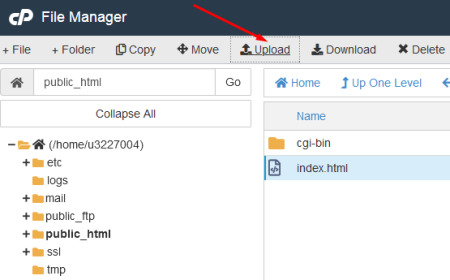
File download. To download a file through the File Manager, you can select one file or multiple files with the mouse and click "↓Download" to download the files.
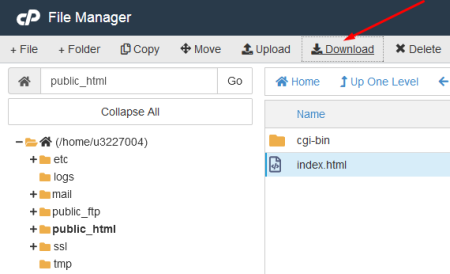
Deleting a file or folder. To delete one/multiple files/folders, select the files/folders and click the "Delete" button. By default, files are deleted to the trash. To completely delete files / folders, without the possibility of recovery, check the "Skip Trash" box. If this checkbox is not checked, the files are moved to the Recycle Bin, from where they can still be restored later.
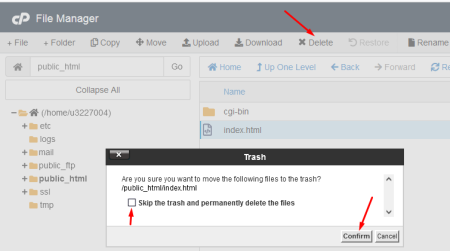
Renaming a file/folder. To rename a file/folder, select the file/folder with the mouse and click the Rename button. In the new window, enter a new file/folder name and click the "Rename File/Folder" button to save. You can also double click on any file or folder name to rename the file.