!!! IMPORTANT !!!
Make sure you have already created SSH keys before doing this, and successfully connected to the server using them. Or you have access to the server via VNC to enable password authorization back and return the default settings.
And so, first you need to edit the sshd_config file:
vim /etc/ssh/sshd_configIn the line Port 22 (Uncomment if commented out) and change port 22 to the desired port, for example 22333:
Port 22333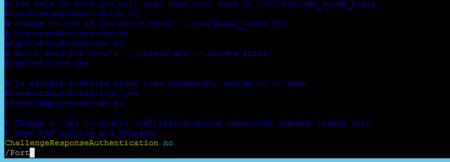
Restart the sshd service:
systemctl restart sshdCheck if the installed port 22333 is listening:
netstat -tupln | grep ssh
If we see that the sshd service listens to the port we need 22333 or another one that you set, then in order for us to connect already using it, you need to allow its use from outside.
To do this, you need to add a rule to the iptables list:
iptables -A INPUT -p tcp --dport 22333 -m conntrack --ctstate NEW,ESTABLISHED -j ACCEPTor like this:
iptables -I INPUT -p tcp --dport 22333 -m state --state NEW -j ACCEPTWith the iptables -L command, we can see that the rule has been added.

After that, you need to save the rules so that after the restart the installed port remains available.
For Centos 7 use this command:
service iptables saveFor Ubuntu, we use a different command. To do this, you need to install iptables-persistent.
apt-get install iptables-persistentIf you get an error that there is no suitable package or repository, update the repositories. After that, install the updates.
apt update
apt upgradeIf this package is installed and you want to save the rules:
dpkg-reconfigure iptables-persistentDuring reconfiguration, answer YES to both questions.
After that, you can save the rules for ipv4:
iptables-save | sudo tee /etc/iptables/rules.v4For ipv6:
ip6tables-save | sudo tee /etc/iptables/rules.v6If the firewall is enabled, add a rule for it:
firewall-cmd --permanent --add-port=22333/tcpAnd also restart the firewalld service:
systemctl restart firewalldDisable SSH password authentication
To do this, edit the /etc/ssh/sshd_config file:
vim /etc/ssh/sshd_configLooking for the line:
PasswordAuthentication yes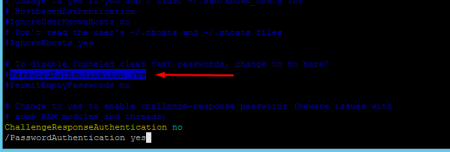
And change it to:
PasswordAuthentication noIf there is a # symbol (commented out) at the beginning of this line, remove it. Save the file after making these changes and restart the sshd service:
systemctl restart sshNow you can restart the server and make sure you did everything right.
rebootIf everything is done correctly, then the connection to the server with the new port will pass without "dancing" incidents.

