Full and differential backups.
ISPmanager performs full backups and differential backups. A full copy is an archive copy of all sites and user databases. The first time you run a backup, a full backup is created. On subsequent days, if the day of the week is not Sunday, daily differential backups are created. Differential copy - it writes only those files that have been changed recently, in comparison with the full copy. In this case, the number of copies may be different. What is the ratio of full and daily backups? You can independently set the required number of full and differential copies. On Sunday, in any case, a full backup is created. For example, in 2 weeks, you get a ratio of 3 full and 11 differential copies. After 14 days, the oldest differential backups will be deleted first. Once a full backup has no differential parts left, it will be deleted.
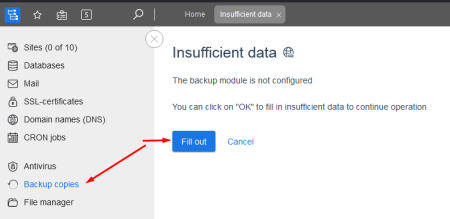 Therefore, for example, the default ratio of 7 full and 7 differential backups will only be reached in approximately 2 months. When choosing the number of full and differential backups, you need to take into account the free space on the server or FTP storage, it should be more and with a margin. Location of backups. Backups in ISP are located in the system directory of the panel. The backup files are divided into parts and distributed in subdirectories, depending on the username and date. Default path: /usr/local/mgr5/var/backup/ispmgr
Therefore, for example, the default ratio of 7 full and 7 differential backups will only be reached in approximately 2 months. When choosing the number of full and differential backups, you need to take into account the free space on the server or FTP storage, it should be more and with a margin. Location of backups. Backups in ISP are located in the system directory of the panel. The backup files are divided into parts and distributed in subdirectories, depending on the username and date. Default path: /usr/local/mgr5/var/backup/ispmgr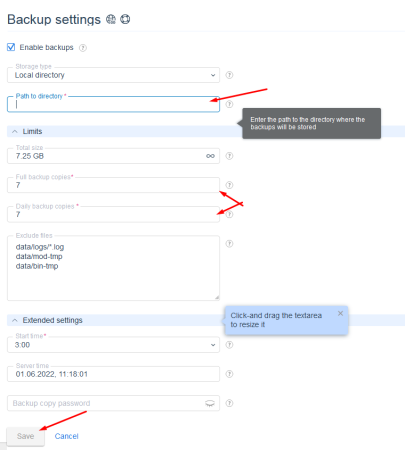 Restoring from backup with many parts:
Restoring from backup with many parts: If you do not have the ability to restore data through the control panel, but there are files from a storage of this type:
F2022-11-02.user.tgz.part1 F2022-11-02.user.tgz.part2 ..... F2022-11-02.user.tgz.partX
You can glue them back into an archive with the Linux command:
cat F2022-11-02.user.tgz.part1 F2022-11-02.user.tgz.part2 ... F2022-11-02.user.tgz.partX > F2022-11-02.user.tgz
Command for Windows:
copy /b F2022-11-02.user.tgz.part1 + /b F2022-11-02.user.tgz.part2 + /b F2022-11-02.user.tgz.partX F2022-11-02.user. tgz
The received archive F2022-11-02.user.tgz can already be opened by standard means of your OS.

