In this article, we will show how you can reset the password on two versions of the Windows operating system using the virtual server service and the VMmanager control panel. This article is for Windows Server 2016 and Windows Server 2012.
Reset password for Windows Server 2016 - 2012.
To reset the access password on behalf of the Administrator, we will use the already prepared password_recovery image, which you can download from the link from Google Drive:
Password recovery imageFirst of all, we need to connect to the VMmanager control panel. This can be done by entering the address of the panel, which is specified in the instructions for the server, written below the details for the Administrator, or through the built-in functions of BILLmanager.
BILLmanager 5: "Products/Services" tab => "Virtual servers" tab => select a server => click on the "Go" button.
BILLmanager 6: tab "All services" => item "Virtual servers" => button of three vertical dots on the right => item "Go to panel".
After you go to the VMmanager virtual server control panel, you need to go to the "Management" tab => "Virtual machines" => select the server and click on the "Stop" button. 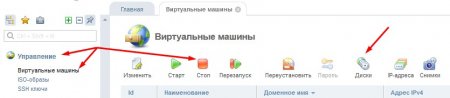


Once you have connected the image to the virtual machine, you can turn it on.
* If during the process of connecting the image you find an error that says about synchronizing the image on the cluster , then wait a few minutes until the image you downloaded is not synchronized.
After starting the virtual machine, we connect to it via VNC, there is a separate button at the very end of the list of all buttons. 
When connecting, you can see the clock from the operating system, click on the screen with the left mouse button or the Enter key, then you will see a screen for entering the password. You do not need to enter anything, press Enter.
*When loading Windows Server 2016, you must press the "Ctrl Alt Del" button, it is located in the upper corner of the VNC page.
After the operating system starts, open PowerShell and enter the command:
net user Administrator new_passwordAdministrator is the user you are changing the password for, and new_password is the new password for the user. 
After resetting your password, you need to go back to the VMmanager control panel, turn off the virtual machine and disable the image in the "Disk" section. Once all the steps are completed, you can turn on the server and connect to it using the new password.
With the help of this article, now you know how to easily and without any difficulty reset the password for the Windows Server 2012 - 2016 operating system.

