Introduction.
In today's world, where security and privacy are more important than ever, virtual private networks (VPNs) have become an indispensable tool for protecting personal data and ensuring a secure Internet connection. The Layer 2 Tunneling Protocol (L2TP) and Internet Key Exchange version 2 (IKEv2) protocols are considered among the most secure and reliable ways to establish VPN connections. They provide data encryption and protect your privacy when information is transmitted over the Internet. In this article, we will look at how to set up an L2TP/IKEv2 connection on various operating systems.
Instructions for setting up a VPN connection via L2TP/IKEv2 protocols
For the VPN service, a list of VPN servers for setting up a connection via L2TP/IKEv2, as well as additional instructions, is available in the Personal Account in the Instructions for the service. Before starting the setup, you should make sure that you have access to this information in the manual. To connect via IPsec - use the list of IP addresses and domain names of L2TP servers to connect. To set up an L2TP/IPsec connection, specify the IPsec secret key - "321inter".
Setting up a VPN connection in Windows 10/11 or Windows Server
1. Open Windows settings and go to "Network and Internet" > "VPN".
2. Click "Add VPN Connection".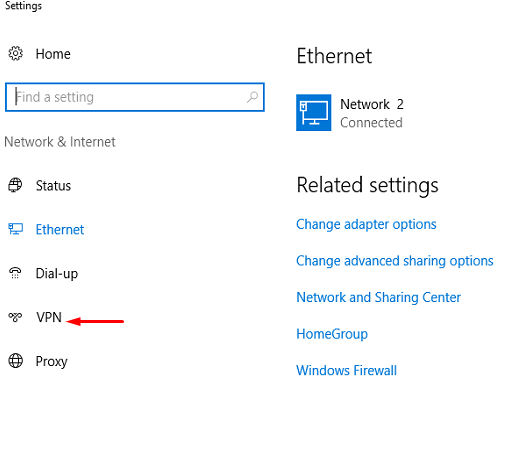
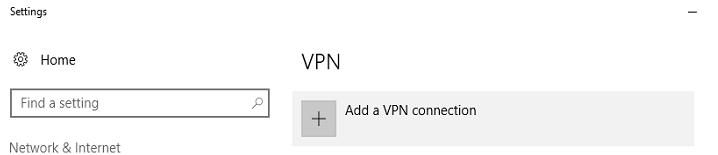
3. In the "VPN provider" field, select "Windows (built-in)".
4. Enter a name to connect to and the IP address of the VPN server.
5. In the "Connection type" section, select "L2TP/IPsec with security keys". Use IPsec secret key - "321inter".
6. Specify the username and password for authentication.
7. Click Save.
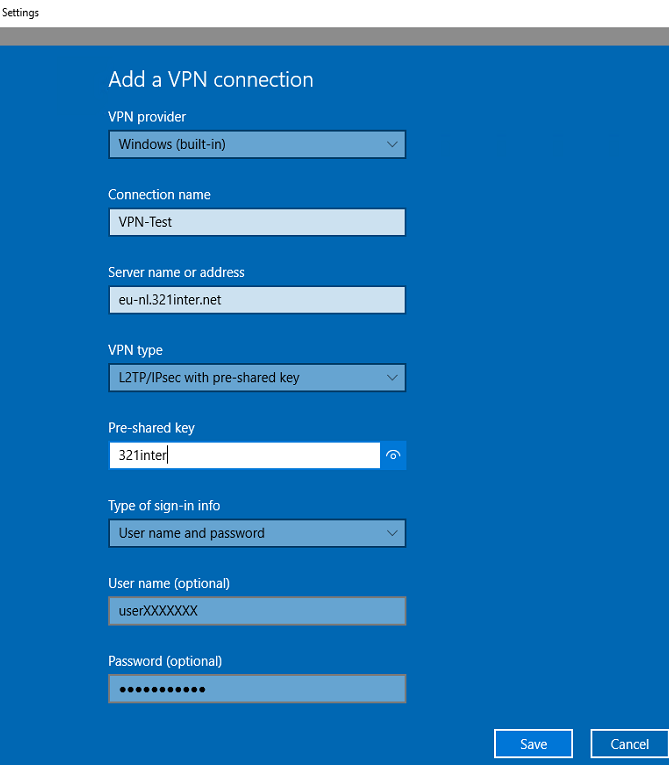
Setting up a VPN connection in Windows 7
1. Open "Network and Sharing Center" and select "Set up a new connection or network".
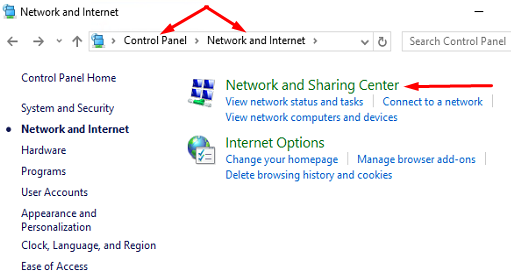
2. Select "Connect to my workplace" and then "Use my Internet connection (VPN)".
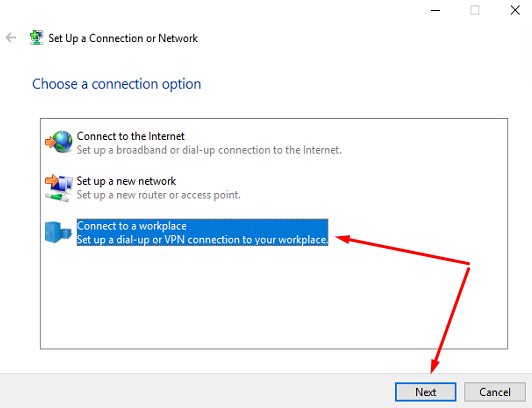
3. Specify the name of the VPN server and follow the instructions.
4. Then go to "Network and Sharing Center" → "Change adapter settings", find the connection you created, go to "Properties".
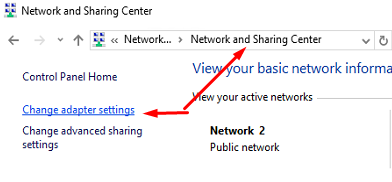
5. Specify the IP address or domain of the VPN server.
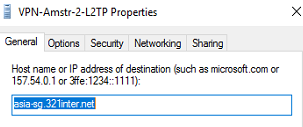
6. And on the "Security" tab, set the VPN type to L2TP/IPsec:
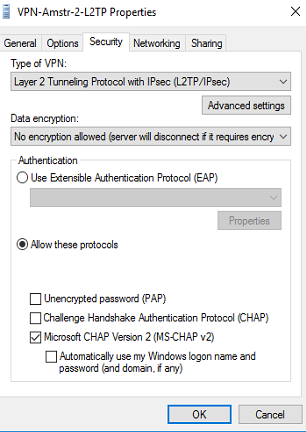
Summary
Interfaces and options may vary slightly depending on operating system versions, so follow the instructions and make settings carefully. If you are having difficulty setting up, please contact technical support.
Setting up an L2TP/IKEv2 connection is fairly easy on most popular operating systems, including Windows, Android, and Linux. This VPN connection will provide you with security and privacy when using public networks, allowing you to freely and safely surf the Internet.

