Before starting the installation, download the installation file. To do this, on the MySQL Community Downloads page, select the operating system version (Microsoft Windows) and click "Go to Download Page"
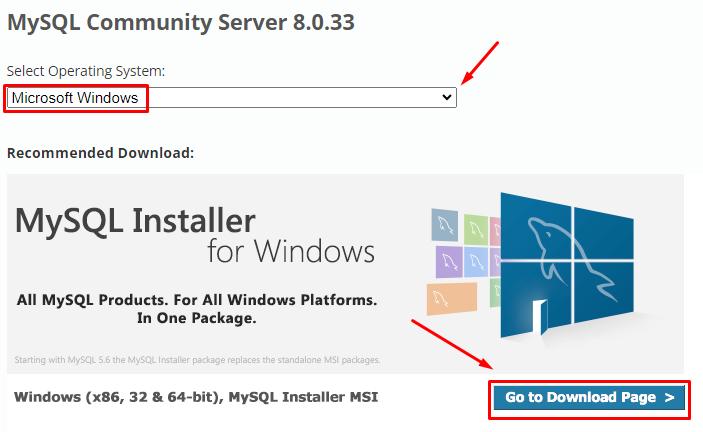
The developer offers two versions of the installer. mysql-installer-web-community is used to automatically download the installer. We are interested in the full version of the mysql-installer-community installer. Please note that only the 32-bit version is offered for download, but it works successfully on 64-bit systems
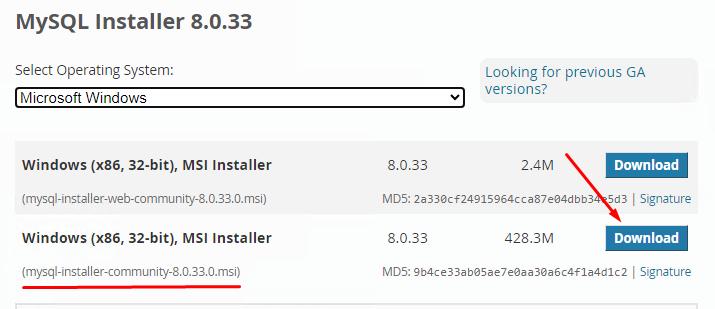
In the window that opens, you can refuse registration or authorization
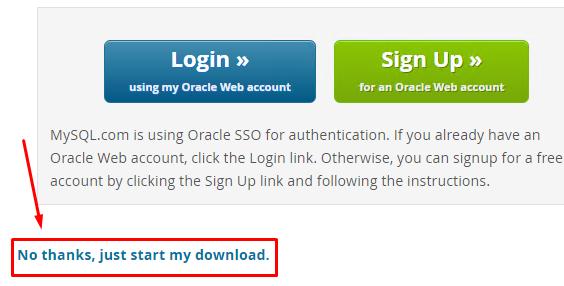
After downloading the installation program, run it.
In the first window, the installer prompts you to select MySQL installation options. The Full option will install all available components, and this can be useful if you need to get familiar with the possibilities of working and managing MySQL. But if MySQL needs to be used only for creating and managing databases from the DBMS command line, then it is enough to select Server Only, which we will do.
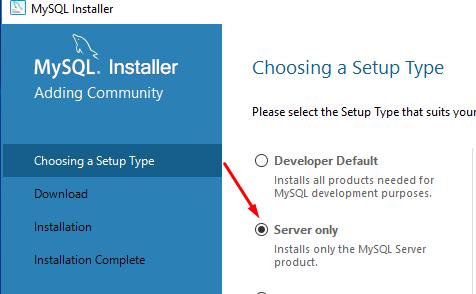
and click Execute
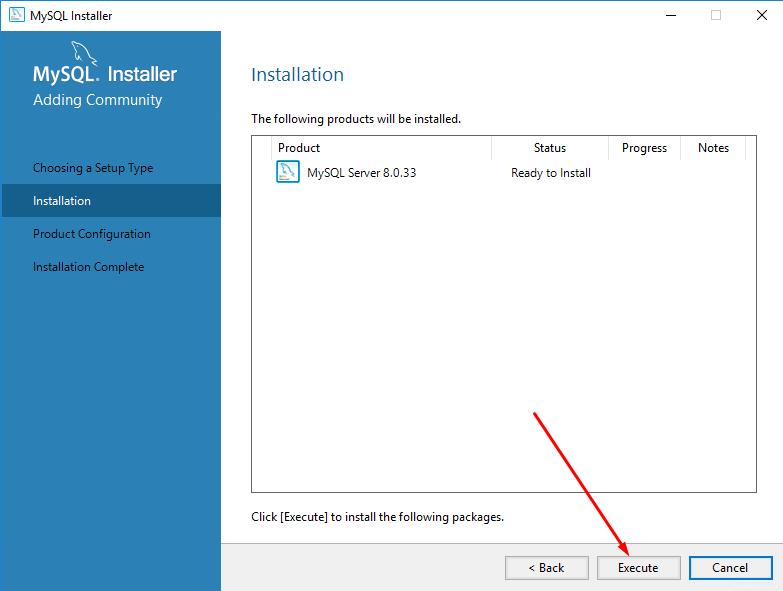
After finishing installation
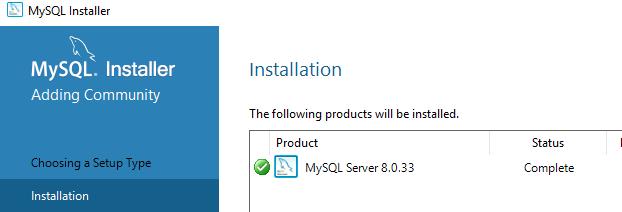
click Next, Next again, after which the initial MySQL setup will begin
In the network settings window, you can change the connection port, for example, for security reasons. But these settings, if necessary, can be done later. For now, we leave everything unchanged.
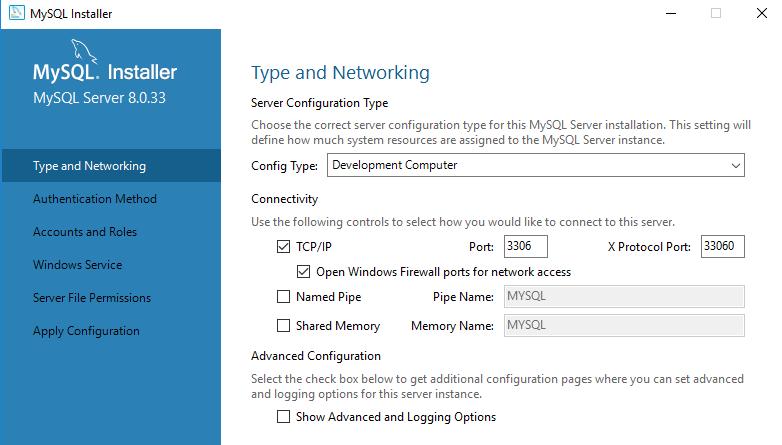
We agree with the installer's recommendations and leave the requirement of complex passwords
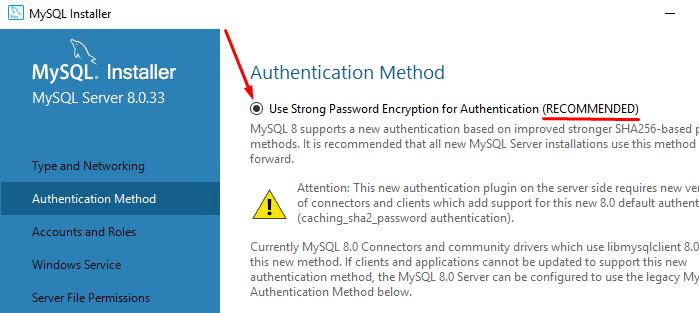
Create a complex MySQL server root password. This password will be used to access server management from the command line (in our case). At the same stage, you can create users, but not yet required. Users can be managed at any time after installation.
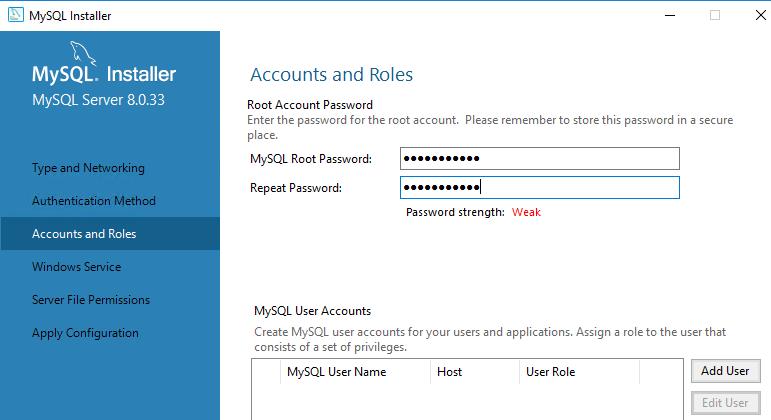
In the installation settings as a service, do not change anything and click Next (twice)
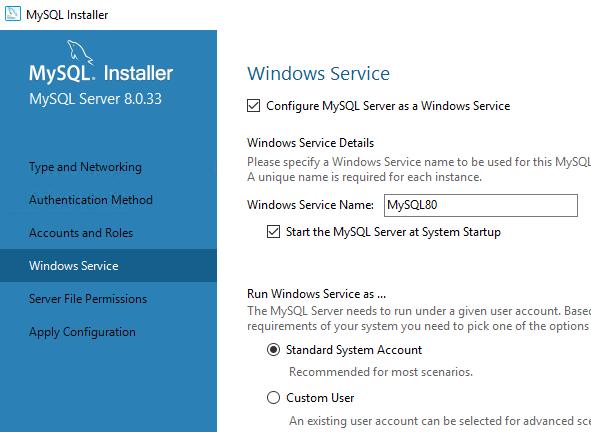
And we start applying the settings (click Execute)
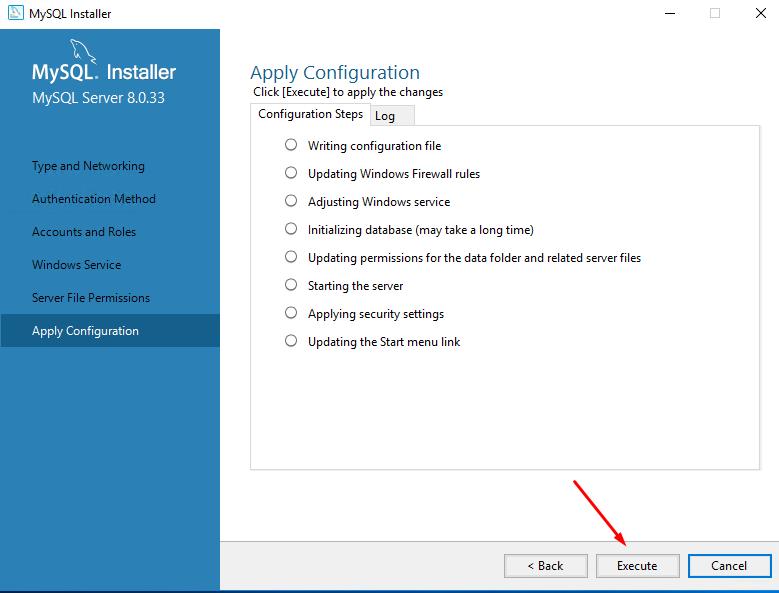
After that - Finish
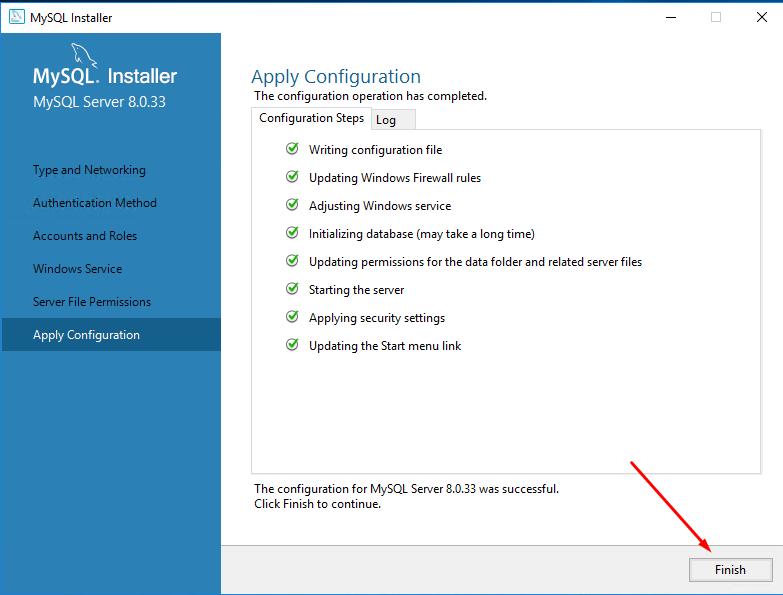
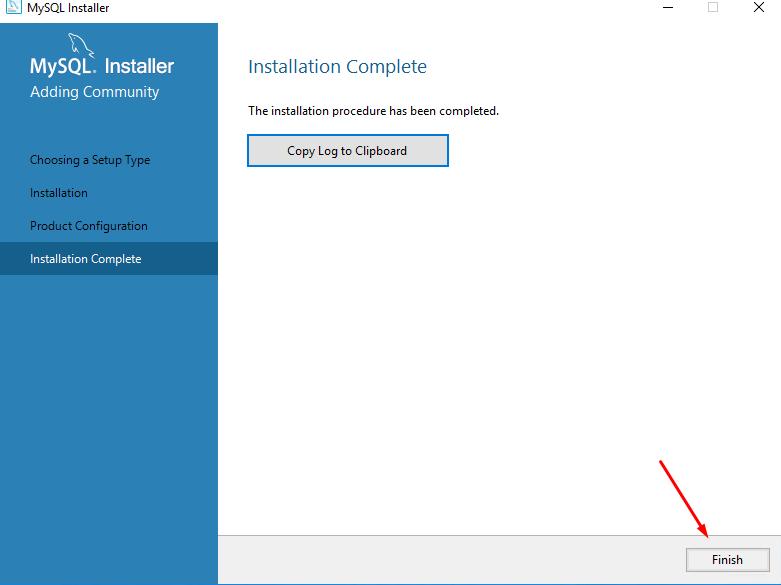
The installation and initial configuration of the MySQL database server is now complete.
We have installed MySQL as a Server Only service. In this option, server management is available only from the CLI (command line), without a graphical interface.
Now let's check the availability of the server and find out the version of MySQL. To do this, in the Start menu - MySQL, run Command Line Client
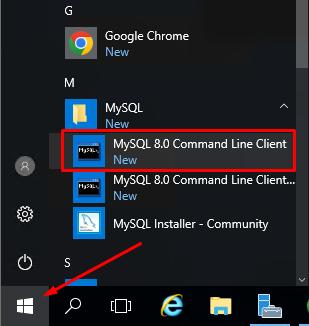
Enter the password and start MySQL server command mode
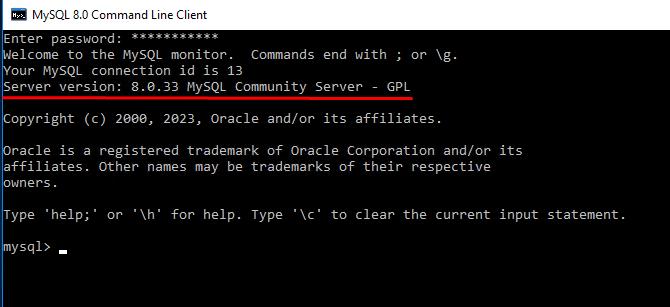
In this article, we learned how to install the MySQL database server on Windows Server 2012-2019 as a service in Server Only mode. The specified settings are enough to create a database, for example, for the site of the selected CMS.

