So let's install Docker.
As usual, we update the OS packages.
apt update
Install the necessary packages and add a new repository:
apt install apt-transport-https ca-certificates curl gnupg-agent software-properties-common
curl -fsSL https://download.docker.com/linux/ubuntu/gpg | sudo apt key add -
add-apt-repository "deb [arch=amd64] https://download.docker.com/linux/ubuntu $(lsb_release -cs) stable"
Update packages with the new repository:
apt update
Install Docker.
apt-get install docker-ce docker-ce-cli containerd.io
Checking Docker version:
docker --version
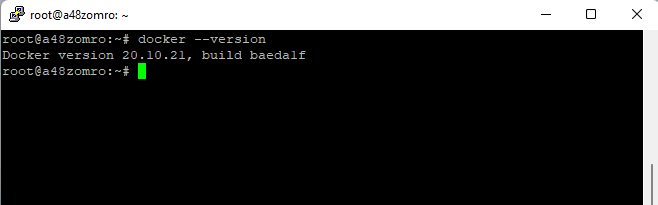
Let's see the status:
systemctl status docker
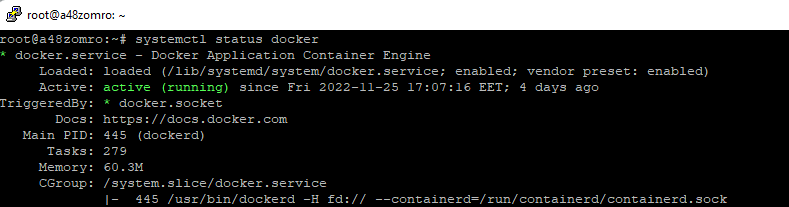
If it doesn't start, run:
systemctl start docker
And add to autorun.
systemctl enable docker

Install Docker Compose
curl -L "https://github.com/docker/compose/releases/download/1.25.5/docker-compose-$(uname -s)-$(uname -m)" -o /usr/local/bin /docker-compose
Set run permissions for docker-compose.
chmod +x /usr/local/bin/docker-composeCheck if Docker-Compose is installed:
docker-compose --version
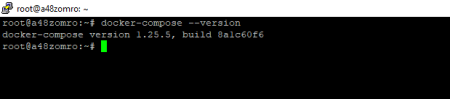
As you can see, everything is in order. Let's move on to creating a file for Docker-Compose.
To navigate in the future where and what we have installed, let's create a separate folder for this project in the /home directory and go to it.
mkdir /home/mariadb && cd /home/mariadb
In this tutorial, we will be installing a specific version of MariaDB 10.8. But you can install the one you need from those available on hub.docker.com
To create the docker-compose.yaml file, we will use the repository at the link https://hub.docker.com/_/mariadb
Create a docker-compose.yaml or docker-compose.yml file:
vim docker-compose.yaml
And add the following code to it:
version: '3.1'
services:
mariadb:
container_name: mariadb
image: mariadb:10.8
ports:
- 3310:3306
environment:
MARIADB_USER: admin
MARIADB_PASSWORD: your_password
MARIADB_ROOT_PASSWORD: your_strong_pass
restart: always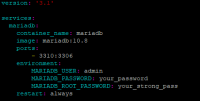
Where:
mariadb: the name of your container;
image: mariadb:10.8: the image from which mariadb will be deployed
ports: 3310:3306 - port 3310 which we will use to connect to mariadb
restart:always - indicates that the container will be restarted when the server crashes or restarts
MARIADB_USER: creating a new user in this case is admin;
MARIADB_PASSWORD: password for the admin user;
MARIADB_ROOT_PASSWORD: This password will be set for the root account of the MariaDB superuser.
We run our script (for this you need to be in the directory where our file was created. In this case, it is /home/mariadb):
docker-compose up -d
We are waiting for the download of images, and deployment.
We check:
docker-compose ps
or
docker ps

To view the logs, use the command:
docker logs -f mariadbYou can also install only in docker:
docker run -d --name mariadb -e MARIADB_USER=admin -e MARIADB_PASSWORD=your_password -e MARIADB_ROOT_PASSWORD=your_strong_pass mariadb:10.8
Also, this version of the mariadb:10.8 database can be installed along with phpMyAdmin and linked to it. Let's see how to do it.
Let's edit the created docker-compose.yaml file
vim docker-compose.yaml
Add the following structure below the created one:
version: '3.1'
services:
mariadb:
container_name: mariadb
image: mariadb:10.8
ports:
- 3310:3306
environment:
MARIADB_USER: admin
MARIADB_PASSWORD: your_password
MARIADB_ROOT_PASSWORD: your_strong_pass
restart: always
phpmyadmin:
image: phpmyadmin
restart: always
ports:
- 8090:80
environment:
- PMA_HOST=mariadb
depends_on:
- mariadbIn the phpmyadmin sector, we added the phpmyadmin image, specified port 8090 to it, but now it will be bound to a specific database server, namely the one that we installed/deployed mariadb:10.8
This parameter is written in the enviroment block where:
PMA_HOST=mariadb - points to the mariadb container/block which is described above in this file.
Also, the depends_on: directive indicates the dependency of the start/run on the mariadb container. This means that until the container with mariadb is started, the container with phpmyadmin will not be started.
We can start phpmyadmin and mariadb with one command.
docker-compose up -d
We check:
docker-compose ps
In this way, you can install the version of the MariaDB or MySQL database that you need.
How to install Postgres and pgadmin4 in Docker can be found in the article How to install PostgreSQL and pgAdmin in Docker

