To connect, follow these steps:
- Install the OpenVPN program on your device (PC, smartphone, tablet).
- Download the configuration file to the device.
- Connect the file to the OpenVPN client.
And so, now let's start in more detail on all points:
How to connect to OpenVPN
1. Install OpenVPN.
You can download the latest version of the OpenVPN client from the link https://openvpn.net/community-downloads/
Select the installer version depending on the type of your OS.
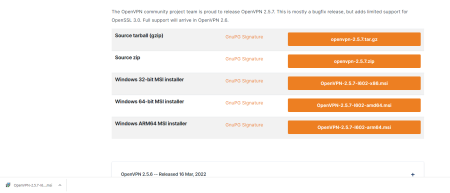
Run the downloaded file and install.
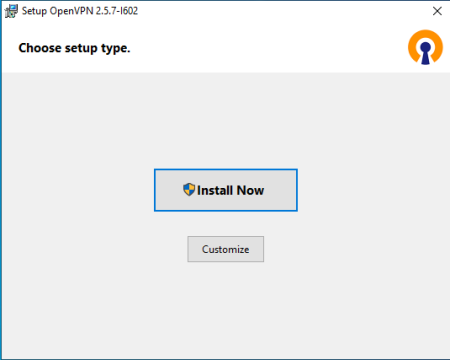
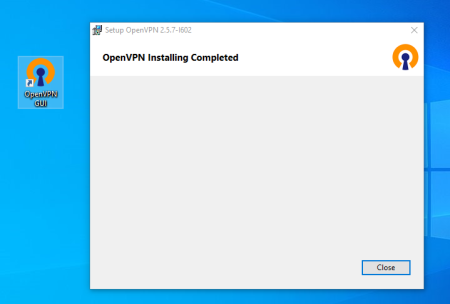
Apps for Android and IOS can be downloaded from PlayStore and AppStore respectively.
https://play.google.com/store/apps/details?id=net.openvpn.openvpn&hl=en&gl=US
https://apps.apple.com/us/app/openvpn-connect/id590379981
2. Download the configuration file to connect and add new users.
After activating your service, access data will be sent to the mail.
To connect to the VPN, we need a configuration file, which is located along the path: /root/client.ovpn
We can download it using any file manager with SFTP connectivity, in this case the FileZilla program will be used.
We enter the server data and specify port 22 for SFTP, then we connect.
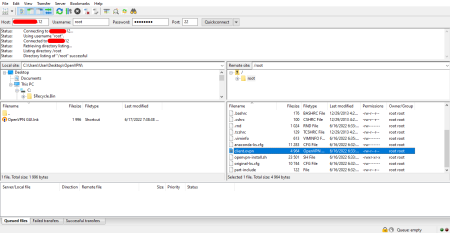
We find the file we need and download it.
To create additional VPN users, we need to connect to the server via SSH. To do this, we use the same data and the PuTTY program.
- Enter IP.
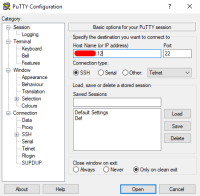
- The root user and password (the password will not be displayed in the connection window when you enter it).
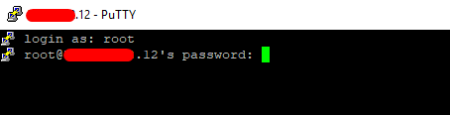
- Enter the command /root/openvpn-install.sh
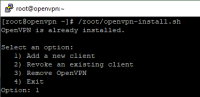
- Then we follow the points that are displayed in the terminal: 1) Add a new client - Specify the name of the new user (eg Home).
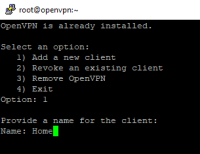
- We have created a new user, its configuration file is /root/Home.ovpn

The new user file can now be downloaded and used on the new device.
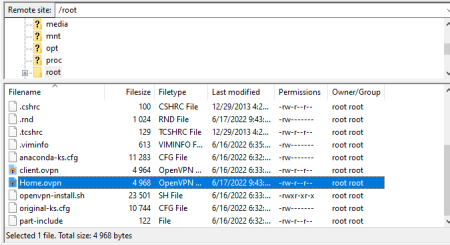
3. Connect to OpenVPN using the downloaded file.
First, launch the previously downloaded program using a shortcut on the computer.
The OpenVPN icon appears on the panel. Click on it with the right mouse button, go to "Import" - "Import file ..."
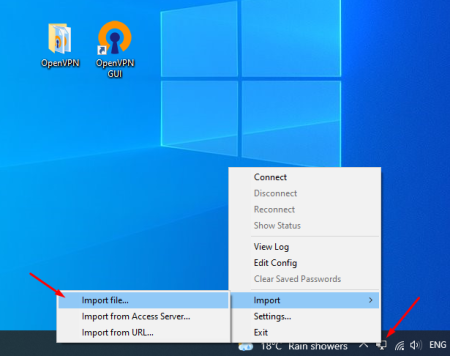
Select the required file.
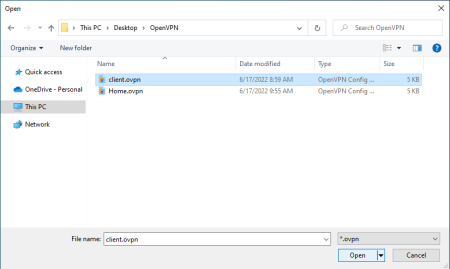
Then again, click on the OpenVPN icon and "Connect".
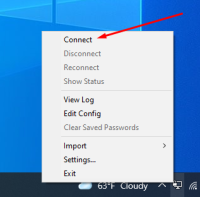
Congratulations, you have connected to the VPN.
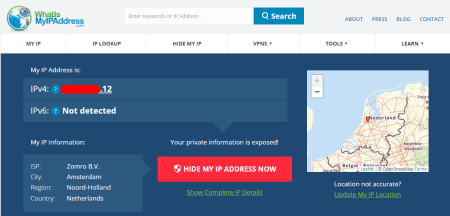
Launching the application on a smartphone:
Here the process is similar. We launch the application, go to the "Import Profile" - "File" section and select the downloaded configuration file.
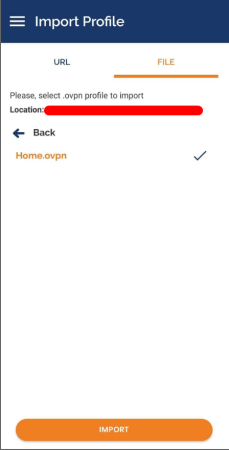
Click "Import" and after the process is completed, enable the connection.
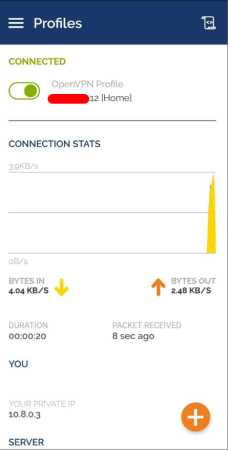
Done, you are connected to the VPN.

