To create a new user, connect to the server (how to connect to the server) and right-click on the Start button. Select Computer Management
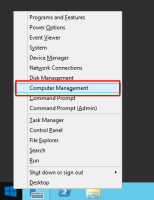
In the window that opens, click on Local Users and Groups - Users - right-click in the area with a list of users and select New User... in the context menu
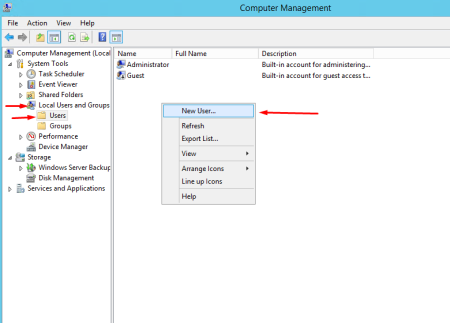 In the User name field, enter the username, for example, admin, user2, manager1, etc. In the Password field, enter a complex password and in the Confirm password field, enter the same password again. The password must be complex: it is recommended to have at least 8 characters, contain letters, numbers, special characters. To create a complex, but at the same time memorable password, you can, for example, write a word or phrase known only to you in the English layout, adding a few numbers and special characters at the beginning, end and / or middle of the phrase or word.
In the User name field, enter the username, for example, admin, user2, manager1, etc. In the Password field, enter a complex password and in the Confirm password field, enter the same password again. The password must be complex: it is recommended to have at least 8 characters, contain letters, numbers, special characters. To create a complex, but at the same time memorable password, you can, for example, write a word or phrase known only to you in the English layout, adding a few numbers and special characters at the beginning, end and / or middle of the phrase or word.You can also uncheck the User must change password at next logon checkbox.
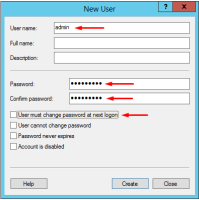 Click Create and close the window (Close).
Click Create and close the window (Close).The user has been created.
Now let's give the new user access rights to the server via RDP (via "Remote Desktop")
To do this, open the properties of the created user, go to the Member of tab - click Add and in the window that opens, the Advanced button

In the window that opens - Find Now - select with the mouse Remote Management Users - the OK button.
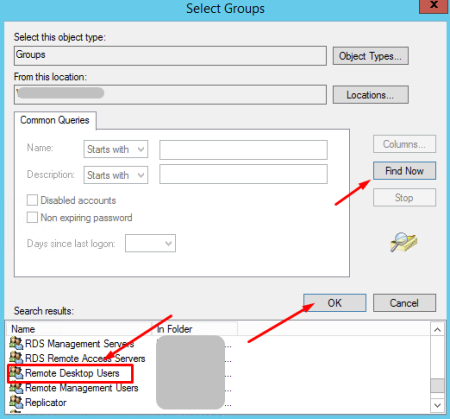
OK again
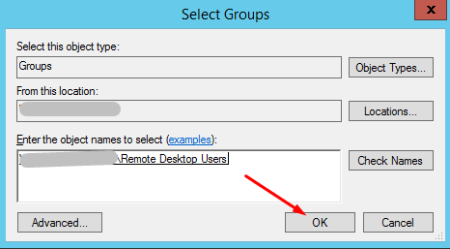
and once again Ok.
The newly created Windows Server user can now connect to the server via RDP.

